Do you ever struggle to type out your thoughts as quickly as they come to you?
Do you get tired of sitting hunched over your laptop for hours on end? Or is spelling a bugbear that sucks all the pleasure out of your writing?
Have you ever dreamt of being able to talk to your computer and watch the words magically appear on the screen? Would you love to stroll about your office dictating to your digital PA?
Ladies and gentlemen, the future is here and it’s called Dragon NaturallySpeaking.
A few weeks ago I mentioned that RSI had forced me to explore speech recognition software and promised you a fuller review.
So this is the first of two articles about Dragon – in this one, I’m going to review the software’s functionality and how to use it. In my next article, I’m going to suggest how speech recognition software can boost your creativity, especially if you’re a writer.
The Good
Type as fast as you talk
Dragon does what it says on the tin – you can type as fast as you talk. One of the biggest initial hurdles I had was simply trusting that I could speak at my normal speed, instead of slowing down for the software. Counterintuitively, Dragon actually works better the faster you talk. I’m a reasonably fast touch typist, but there’s no way I could type as fast as I can generate text with Dragon. Even allowing for mistakes (see below) and corrections, I can still churn out text much faster than before.
So I can’t imagine going back to typing articles. Even writing a short e-mail, I often find myself switching to Dragon out of impatience because I know I can do it much faster via voice.
It doesn’t take long to learn
Several people had warned me that speech recognition software involves a significant ‘learning curve’ before you know it well enough to use it effectively. But this wasn’t my experience, at least as far as drafting articles was concerned. I had to learn a few basic commands, but the process of speaking and seeing the text on the screen was remarkably smooth.
It can probably handle your accent
Dragon is made by Nuance in the US, but it handles my British accent no problem. Here’s a video demonstration from Delhi, with Dragon responding perfectly to the user’s Indian accent. I guess the ultimate test would be to challenge it to understand some of my relatives from Glasgow – I’ll keep you posted if that happens! 🙂
It improves with time
Oddly enough, it feels as though Dragon is doing more of the learning than you are. And the more you use it, the more it gets used to your accent and vocabulary, so the better it gets. When you set it up, I recommend allowing it to scan files on your hard drive to pick up unusual words and names that you use frequently. Right from the go, it was almost uncanny to see Dragon recognise words such as ‘Iggy Pop’ and ‘Tyler Durden’ from having scanned my documents.
You can stroll around the room
If you buy Dragon, make sure you get the wireless edition, which comes with a Bluetooth headset, otherwise you’ll miss out on one of the coolest features of the software. Using the wireless headset means you can literally get up and walk away from your computer, dictating text as you stroll around the room. Or simply stand up and stretch, or recline in your chair. This brings an incredible sense of freedom and ease, when compared to the endless hours I’ve spent sitting typing.
EDIT: Scott Skibell has put together a great video on Dictating with your iPhone and Dragon NaturallSpeaking – which allows him to write while strolling in the countryside.
Some very cool web features
Suppose you’re working on an article and want to check when the Mona Lisa was painted. Without leaving your word processor, you just have to say ‘search Wikipedia for Mona Lisa’ – and (almost) before you can say ‘search Wikipedia for Mona Lisa’ Dragon has flipped to your web browser and opened the relevant article. Ditto Google searches – just say ‘search the web for Mona Lisa’ and the search appears almost instantly. It’s similarly easy to dictate the names of websites into the browser address bar and tell Dragon to ‘go there’. So some aspects of browsing the web are mind-bogglingly good.
The Bad
It’s not perfect
In my experience Dragon is about 90% accurate when taking dictation. But it does make mistakes – so you need to watch it carefully.
Dragon never makes a spelling mistake – but it does make ‘word mistakes’, i.e. inserting the wrong word entirely. So you can end up with a text littered with what look like Freudian slips. This can be particularly embarrassing when writing e-mails! I used to work as a proofreader and pride myself on being able to pick up spelling errors at 40 paces – but I’m having to learn a completely different style of proofreading, to pick up rogue words instead of typos.
It refuses to learn some words
In spite of Dragon’s phenomenal learning capabilities, it has a few annoying sticking points. In my experience, there are some words or phrases it simply refuses to learn. E.g. I have a friend and regular e-mail correspondent called Jacqui, yet Dragon persistently uses the spelling ‘Jacquie’ every time I write her an e-mail, even after being corrected hundreds of times. Ditto punctuation, which doesn’t seem to be included in the learning process. Dragon persists in giving me the words ‘will stop’ about 50% of the time I say ‘full stop’ (‘period’ to my American readers) – again, even after being corrected countless times.
Performance varies in different applications
The really stellar word processing performance seems to be limited to DragonPad – Dragon’s own version of WordPad. When using other software, it doesn’t seem to run as smoothly and not all the functionality is available. I don’t find this a big problem – I tend to write articles in DragonPad and copy and paste them elsewhere. Plus Dragon’s pop-up Dictation Box can be used within other applications and does a pretty good job. N.b. I haven’t tried using Dragon with Microsoft Word, as I had already paid enough for Vista (see below) and didn’t fancy buying Word for Windows when I have the Mac version – so would be interested to hear from any of you who have tried it in Word.
Surfing the web can be a pain
The one aspect of Dragon that I found disappointing was surfing the web. I’ve pointed out that some aspects of the web functionality are amazingly good. And really simple webpages work fine – e.g. I can use Twitter quite easily without ever having to touch the screen.
But I run into serious difficulties with more complicated websites, such as Gmail, Google Reader or forums. The more links there are on a page, the more likely it is that Dragon will choose the wrong one (or none) when I speak it aloud. The other options for moving the mouse around the screen (e.g. telling the mouse to ‘move up 50 [pixels]’ or a mousegrid system) are OK in some contexts but pretty cumbersome overall.
I’m tempted to attribute this to the limitations of speech recognition per se, except that Microsoft Vista’s built-in speech recognition has a beautifully elegant solution – at any point, you just say the words ‘show numbers’ and a small number will appear over every button/link on your screen. Then you just have to speak the link’s number for Vista to click it. (Screenshot here.) So why don’t I use Vista for surfing? Because the speech recognition is so poor that rarely recognises the numbers when I say them. (Head – meet wall.) I’m assuming Microsoft must have patented this solution, otherwise I’d be amazed that Dragon hasn’t implemented it.
The Ugly
Dragon is Windows only
Windows is streets ahead of the Mac as far as speech recognition is concerned. Even Windows Vista’s built-in speech recognition is better than Mac O/S (though not nearly as good as Dragon). So after two years as an enthusiastic Mac convert, I had to grit my teeth, partition my hard drive and install Vista on my MacBook Pro. Which involved forking out for a Leopard upgrade (£80) and Windows Vista (£140) on top of Dragon itself (£160). Ouch! But as it allowed me to work in spite of RSI, it was worth the investment.
I’d never seen my Mac crash before – using Vista, it’s a regular occurrence. But Dragon is so good that I’m even prepared to put up with Vista.
MacSpeech Dictate – a Mac alternative
There is a Mac alternative to Dragon – MacSpeech Dictate. Last autumn I read several reviews of MacSpeech comparing it unfavourably to Dragon, so I opted for the latter. But since then a new version of MacSpeech has been released, which uses the Dragon NaturallySpeaking engine.
Having spent more than enough on speech recognition already, I haven’t taken the plunge and tried MacSpeech, so I can’t give you a personal recommendation of this product. But Linda Merrills, Nick Cernis and Rosanne Bachman have kindly provided the following comments, based on their experience of MacSpeech:
MacSpeech Dictate has revolutionised my work. I write a lot and usually found my head thinking faster than my fingers allowed. Now, I just speak what I’m thinking and it’s right there! It also saves me money, I used to send my teleclasses to be transcripted but now I do it myself as it happens during the call with Mac Speech Dictate. I can’t recommend it enough.
(Linda Merrills, Changability)
If you want to become a dictator without having to quietly raise a team of elite commandos, MacSpeech Dictate is the perfect solution.
Star Trek fans will be delighted to note that you can customise spoken commands, changing a dull request like ‘press the key enter’ to a much more satisfying ‘make it so’.
Not only does it do what it’s told; it’s trained in flattery too. The first time I spoke my name, it typed ‘Rich Journalist’. I’m not ashamed to admit that I haven’t bothered to correct it.
(Nick Cernis, Put Things Off)
I have been using the Apple voice recognition software for about a month now. I did not want to go through the process you did for your voice recognition software and decided to take my chances with MacSpeech Dictate. I did have to add another gig of RAM which had been recommend on a website. Other than adding the Ram, the download and use of the software has been a dream. The commands for the program are easy to learn and use. My favourite part of the program is the sidebar that shows other possibilities for what you just said. For instance, my name does not have an e in the middle. Initially that is how the software spelled my name. All I had to do was pick the correct spelling from the list on the sidebar and now it always spells my name correctly. The sidebar even gives options for entire phrases. It is incredibly accurate and even spells places and well-known places of interest correctly, for instance Quebec. The words show up on the document incredibly fast which helps you have a more normal flow of speaking. Frankly I could go on and on singing the praises of Mac speech dictate but I will leave it at that.
(Rosanne Bachman, Pinwheel Consulting)
Here’s a Dyslexia.com review of the new MacSpeech Dictate, including some comments about the differences between MacSpeech and Dragon. Plus a review by lawyer Victor Medina.
The Verdict
If your work involves a lot of typing
Dragon will significantly boost your productivity, by making it quicker and easier to get words out of your head and onto the screen. If your experience is anything like mine, you’ll wonder how you managed without it.
If you are injured or physically disabled
If you’re unable to use a keyboard or mouse, Dragon could be a godsend for you, allowing you to do work that would be otherwise impossible. In my case, RSI has prevented me from typing for several months – without Dragon, there’s no way I could have written all my articles on Lateral Action without hiring a PA. In his review of MacSpeech Dictate, RSI sufferer Victor Medina describes it as ‘the software that most likely saved my career’.
If you are dyslexic
I’ve read several comments from dyslexic people saying that using Dragon has given them a tremendous boost of confidence in their writing, as it eliminates spelling errors. So if you suffer from dyslexia, Dragon could allow you to focus 100% on what you want to say instead of worrying about your spelling.
If you are a writer
Dragon could transform the way you write. It offers you a whole new way of generating text. You may not like it, but I’d suggest it’s at least worth experimenting with speech recognition. In my next article I’m going to describe how I believe it has made me a better writer.
If you are a designer
If your work involves image manipulation or other ‘mouse intensive’ operations, then I don’t see how Dragon can help you with this. That’s not a criticism of Dragon, but more a limitation of speech recognition per se.
Have You Tried Speech Recognition?
If so …
What software have you used?
What pros and cons did you discover?
Any tips?
If not …
Is it something you’d like to try?
About the Author: Mark McGuinness is a poet and creative coach.
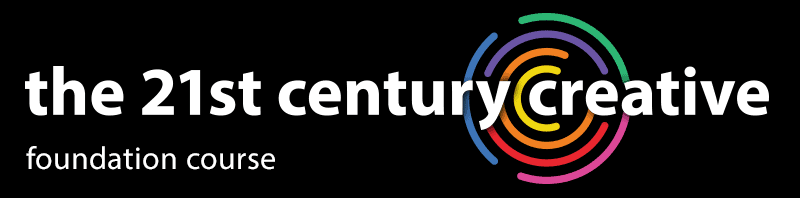
I noticed your mention of Dragon over on Wishful Thinking (your other blog, eh?), and having been curious about it for over a year now (yes, I procrastinate on testing stuff I really want to try, just in case I’m hugely disappointed), I said, “That’s it! It’s cheap, Mark uses it, I’m trying it.”
(No, you cannot get me to try Old Spice just because you use it.)
Anyways, it’s fantastic. Super-short set up, a quick 15 minutes “read this so I can learn your voice”, and away I go. The speed is amazing, the accuracy is pretty damned impressive, and I’d LOVE to use it more.
Ahhhh, yes, all was not perfect in paradise. *cue sad violin music*
You see, when you’ve been writing for some time, it becomes second nature. And when you have to talk out your text, suddenly the thoughts don’t seem to flow in logical order anymore. (Probably because they don’t have to. They’re free!) I felt really silly, I couldn’t seem to gather my thoughts so that my text made sense, and it came off looking like mind-splatter on a page. (Or maybe that’s just me.)
So I think that’s the thing – writers who have written for a long time need to re-habituate themselves with using speech to get their ideas across. (You know, that thing you do with your mouth.)
And that said, I need to be more patient and give it another shot. I think if I did a half hour a day for a week, I’d soon find a huge difference – and really be rockin’.
Your thoughts?
I use Naturally Speaking, however I’ve found it slows me down. When I type, I type the same way I speak – however when I speak into Dragon I find that my thoughts don’t flow the same.
My mind generally runs at a million miles an hour (yes, I have ADD) and the typing occupies part of my mind so my thoughts can flow. I think the problem with Dragon is that I’m focusing on my words rather than on my thoughts.
I have also found that, in my case anyway, it mis-words a great deal. That’s a huge distraction when I’m writing/speaking.
Possibly the bluetooth mic would help, being able to walk is a tool I use for thinking. I’ll have to try that one.
I’m ambivalent about Dragon. I can see the benefits and uses, however I’m not sold on using it yet.
James, Melissa – thanks for sharing, interesting to see you had a different experience to me. My next post is all about how it affected the flow of my writing, will be interesting to compare notes!
Mark,
Thanks for this review. When you discussed Dragon NaturallySpeaking more briefly last month, I think I was still waiting for my copy of MacSpeech Dictate to arrive. Now it’s here and I’ve been using it for about a month, so for Mac users, a tiny review.
My typing has always been terribly slow and though I agree with James and Melissa that it’s a whole different path from brain to mouth then it is from brain to fingertips, the program has been wonderful to work with. I do sit and stare into space more often than I’d like to, but even allowing for the act in certain that I get more done in less time.
When MacSpeech Dictate first came out based on Dragon NaturallySpeaking, it was reported to be quite buggy. That’s why I waited so long to get my copy of it, and when I heard it has improved greatly in its newest version, I went for it. It’s worth knowing that MacSpeech Dictate is more expensive than Dragon NaturallySpeaking, but having read how much you spent to partition your hard drive it now looks cheap to me.
It makes errors and you do have to watch it like a hawk, because like you said they’re very hard to catch afterward since there are perfectly spelled errors. MacSpeech Dictate, as opposed to Dragon NaturallySpeaking, makes editing within the program difficult (this is still one of its buggy areas), so for editing, I usually put the thing to sleep and do it manually. Even with that it’s a huge timesaver, and I’m very glad I took the plunge.
Regards,
Kelly d
P.. S.. This comment was written with MacSpeech Dictate, and all errors belong to the program. It’s so hard for a perfectionist like me to leave these errors in! D I corrected one word that was so far off I thought it make might make it hard to understand the sentence, but I left everything else in. (The letter D. that you see in a couple of places is part of the strange editing bug within the program.) D
I bought version 9 and after the initial excitement of a new toy wore off, I haven’t used it since. I’ve been thinking of pulling it out again, since I type a lot and don’t want to end up with carpal tunnel syndrome. But I’m a writer, not a talker; and there is a difference.
We’ll see if I can adjust and at least use it for some things.
Hi Mark –
You’ve obviously tried Vista’s speech recognition, so my question is how much better do you think Dragon is? I ask because I decided to give speech recognition a whirl a little while ago, but wanted to try it before plopping down the cash. So, I tried Vista’s speech recognition program. After doing all of the practice tutorials (which made me think it would work phenomenally), I started trying to write with it, and got frustrated and gave up quickly.
Do you think the Dragon experience is good enough that someone who hated the Vista experience would like it?
I pace a lot when I write, which means getting up and walking away from the keyboard while I think. I wanted to use Speech Recognition to reduce the number of trips in and out of the chair, but was disappointed.
Is there hope?
– Adam
Kelly – thanks for sharing some of the differences between Dragon and MacSpeech, very much appreciated.
Terry –
Agreed they are different – but still related. My next post will look at the relationship between the two…
Adam –
That was certainly my experience. I initially bought Vista because I’d heard its speech recognition was good – but was disappointed. I waited several weeks before taking the plunge and buying Dragon – I’m really glad I did, it’s far superior to the Vista system, as far as writing is concerned.
Thanks, Mark. Looks like I’ll be opening up the pocket book after all.
My question is… what about those with a lisp?
I tried to use version 6 a long time ago and it could never get anything right, even after I spent a ton of time teaching it my voice. The time spent was a waste.
I’ve been using speech recognition for a long time, and when I first started using it I was working as a journalist. At the very beginning my experience was similar to several people who have posted. It seemed more difficult to organize a story when I was writing by speech, which didn’t make any sense to me at the time.
I also had the feeling in the beginning that the words were going from my brain to my fingers and then back up again to my mouth. It felt like I had to do a little something extra all the time.
I had to use speech because I had RSI’s, and kept with it, and after a couple of stories the organization problem went away. And after a little longer — a couple of weeks — things adjusted and it felt like the words were going directly from brain to speech without the fingers detour.
I think getting used to the logistics of writing by speech took up more brainpower and while I was adjusting there was less available for other things like organization.
Now, after having used speech as my primary means of typing for years, on the once-in-a blue moon occasion when I type — usually showing something to a friend on the friend’s computer — it feels like I’m doing just a slight something extra having to think about how to spell something at the same time as writing.
Tom – I don’t know anyone with a lisp who has tried the latest version of Dragon. Yours sounds a very frustrating experience, if the latest version can’t accommodate a lisp then I agree that’s a serious limitation.
Kim — thanks for sharing your experience of the transition. I had a similar experience years ago when I taught myself to touch type — I had a couple of weeks of being frustratingly slow, but once it ‘clicked’ I was much faster than before. For some reason I found the transition to speech recognition much smoother.
I have been using Dragon NaturallySpeaking since 2005. I used version 6 to get through grad school. It was very helpful but prone to error. I upgraded to version 10 approximately 6 months ago it has been extremely helpful. I work in a documentation intensive environment, which requires a considerable amount of typing. I can consistently type around 45 words per minute and without a shadow of a doubt, I believe that I am more productive now. Using Dragon in conjunction with a digital voice recorder has made what was traditionally idol time (i.e. commuting to and from work), productive time. Initially, it was difficult to reconditioning myself to proofread looking for the types of mistakes that Dragon NaturallySpeaking will make and to learn to gather my thoughts before they were spoken. However, this was a very brief learning curve and I have been able to complete this posting far faster than I would have by typing it.
Very insightful post.I havge only recently dioscovetred Dragon,as a recomend from my neurologist.I suffer from Multiple Sclerosis and over the past 12 months mhave become all but blind.I run a blog and am seriouslym interested to know if dragon is that easy to pick up.I am having difficulties as to what version to purchase.Obviously as money is paramount I thought that the standards may be suffienct to write my blog posts.
Any suggestionsm from you or your readers will be of immence benefit to me.The thought of giving up my blog scared me,but now Ieel there is a way,
Best Regards
Greg
Greg – I found Dragon surprisingly easy to pick up. I’m very nit-picky about writing, but on the whole I’m very satisfied with it. I’d definitely recommend getting a ‘wireless’ version – i.e. with a bluetooth headset instead of a lead.
If you’re having difficulties with vision, you could do what I do – compose using a large font, then shrink it before posting on your blog. I do this so I can walk around the room and write, but I’d imagine it would help with vision problems.
Also have a look at this video of Jonathan Morrow demonstrating speech recognition software (and hardware): http://www.problogger.net/archives/2009/11/21/speech-recognition-for-bloggers-the-ultimate-guide/
As someone who has major problems with my hands when using a computer keyboard I purchased Dragon Preferred but am having major problems with it understanding me. I guess what I will do is to go back to my Selectric typewriter(which does NOT hurt my hands) where I type about 100 words per minute.
The dealing with Dragon slows me down to a crawl so I will just stay in the slow lane and keep on typing and not trying to work with a program I want to take and throw out the window.
Yours in frustration.
BMW
Thanks for sharing your experience BMW.
I’m surprised, as I’ve had hardly any problems getting Dragon to understand me. Even when I had to reinstall Windows after a virus and start from scratch again training Dragon, I didn’t really notice any problems.
I guess we’re still waiting for the perfect software application. 🙂
Eventually! I believed they had pulled this characteristic from Lion completely.
Great demo and overview of the product~thanks, Mark! I donʻt plan on using voice recognition software for email. However, as a writer/illustrator/designer, Iʻm interested in the potential of using it for transcriptions of interviews and for my writing. Any updates on the latest voice recognition software for Macs or Apple products (specifically, iPad)?
Cheers,
Edna
Hi Edna, I tried the Mac version a couple of years ago and wasn’t impressed – the big problem was that you couldn’t mix typing and speaking in the same document, so you had to be extremely proficient at using the speech commands for it to be any use at all. Whereas the Windows version allows you do speak and type interchangeably, which makes tweaking text as you go much easier.
But I hear the Mac version has been improved since then – if they fixed the above problem it would be a huge improvement. Am thinking of giving it another go, would love to hear from anyone who has tried the recent version.
I do not believe this is an honest review. Not for one second. The thing DOES NOT WORK and you know it. It is NOT 90% it is 50% and you will spend HUGE amounts of time correting till you give up and just type. FACT. I have a VERy clear manner of speaking and have worked with the thing for 6 months and it is still about 50% accurate… It gets most words and prases entirely wrong and not eve CLOSE to what I said. And you know it. Don’t know your motivations for lying in this review, but you know you are lying. Your punishment for that should be that you are furced to actually use that thing as your only option. Gauranteed you woudl not produce reviews anymore.